Accessibility Statement
At ScreenHI we are committed to ensuring that our website is accessible to everyone This means that anybody with a visual, hearing, motor or cognitive impairment should be able to access all content on this site If you have any questions or suggestions regarding the accessibility of this site, please let us know, as we're always keen to improve the experience for all of our visitors.
Text size
The text size on this site is set in a way that makes it resizable in any web browser Find out more about making text larger (and smaller).
Headings
Headings are used on each page on the website They make it easier to read pages by providing visual structure and help people using screen readers and other assistive technologies to navigate the site.
Content
The content of the site has been written to be readable by as many people as possible We have tried to use plain language that is jargon-free and easily understandable.
Links
Whenever possible, links have been written to make sense when read out of context This helps visitors who may use a list of links to move around the site, and all visitors to understand the destination of links.
Images
Unless they are decorative, all images used on this site have suitable alternative attributes When images are not available, all content is still readily accessible to all visitors.
Forms
All form controls are appropriately and explicitly labelled All forms are validated on submission and do not rely on JavaScript for error checking.
CSS
All pages are visually styled with Cascading Style Sheets (CSS) If your browser or browsing device does not support CSS at all, the content of each page is still readable Any information conveyed through the use of colour is also available without colour (i.e. text based)
JavaScript
All client-side scripts are implemented unobtrusively, which means that the content of this website is entirely usable without JavaScript support.
Small Screens and Mobile Devices
We've designed the site to be viewable on a range of browsing devices from mobile phones to tablets to desktop screens. We're keen to get your feedback on how this works for you, share your experiences, good or bad.
Service Delivery
ScreenHI is committed to ensuring that our services are open and available to all Scotland’s creative businesses and practitioners.
In line with the Equality Act 2010, we will strive to implement all reasonable requests for adjustment to meet the needs arising from a disability, or other protected characteristic, wherever possible There is information below on the following areas of our service If you have any questions, feedback or suggestions, please contact us.
Website
For an online guide that explains the various accessibility features provided by your web browser, visit the BBC’s My Web my Way. It provides tips on how to improve the ways that your browser displays visuals and text and how it can help you to fill in forms, use voice recognition and adapt your keyboard and mouse A few common requests are detailed below.
Making Text Larger
Basic text size can be increased and decreased on most browsers by pressing Ctrl and + or – (for Mac use the Apple key and + or -). You may also need to go to your browser’s View menu and select ‘Zoom text only’ to achieve the right results.
If you want more control over the type and size of font, go into the Tools menu and select Internet Options (for Firefox/Safari go to the Preferences menu) and you will find further text options in the content section.
Changing Colours
Internet Explorer
You can set the colours for text and background in your browser’s Tools menu:
- Select Internet Options then Accessibility
- Click in the white square next to ‘Ignore colours specified on web pages’
- In the Internet Options box select Colours
- Another box will open
- Uncheck the box marked Use Windows colours
- Click the rectangle to the right of ‘Text’ and choose a text colour (eg yellow)
- Click the rectangle to the right of ‘Background’ and choose a background colour (eg black)
- Click the OK button or tab to the OK button and press Enter
Mozilla Firefox
You can set the colours for text and background in your browser’s Preferences menu:
- Select the Content tab
- Under the ‘Fonts & Colours’ heading click on ‘Colours…’
- Unselect the tick box next to ‘Allow pages to choose their own colors…’, and you can now set your own choices of colours for text, background and links
For further help on how to tailor your computer’s display to your requirements consult the BBC’s extensive guide at www.bbc.co.uk/accessibility/index.shtml
Premises
ScreenHI doesn’t have a public office and will therefore strive to ensure that, wherever possible, premises we use meet clients access requirements and, if not, for alternative arrangements to be offered and available.
Newsletter Information
If you are unable to receive our newsletter by email and would like a paper version then please get in touch here with your full name and postal address.
Advice
Advice sessions can be offered in a variety of formats; in person, by telephone or via Skype Those sessions held in person will generally take place in a public venue due to ScreenHI not operating from a public office Glasgow, Inverness and those areas in close proximity to here are the easiest to arrange meetings However meetings can be arranged all across the Highlands dependent on availability – we are only a two person operation at the moment! Get in touch here.
Events
ScreenHI does the utmost to ensure all the premises used for our events have level access.
As our networking events tend to be one offs, materials are not always available in advance but we will do our best to provide these where possible. Information is made available after the event via our website and can be sent specifically, and in alternate formats, if required.
If you have any specific needs, please do contact us in advance by calling 07887 605 062.


Socialise